How to Fix USB Device Not Recognized Error In Windows
Many time you notice the error USB Device not recognized while working on windows. This irritating error can occur for different reasons and because of this error you are not able to use the drive on your computer. This type of error is mainly driver error that generally occurs due to malfunctioning or corrupting of USB drivers in PC. However, you don’t know exactly which driver needs to be changed. So in this tutorial, we will be discussing the methods by which you can easily sort out this problem in the windows PC. So have a look on complete guide discussed below to proceed.
How To Solve USB Device Not Recognized Error In Windows
The methods are really simple and you will have to update the driver or troubleshooting it that will resolve your issue and you can easily access the USB device in your computer. Just follow up the steps presented below to proceed.
Removing Your Computer’s Power Supply

Unplugging computer’s power cable doesn’t mean a standard shutdown it means that you have to unplug your power cable from your computer. Sometimes motherboards need to be restarted because it is very convenient if you want to remotely wake up your computer. If you are enough fortunate then it will solve your issue in no time.
Disconnecting and Connecting USB devices

This is the first thing you can do with your plugged in devices as sometimes reinserting the devices can fix the issue because while reconnecting you are actually refreshing you’re plugged in devices.
Update Device Driver
Windows device does not recognize it simply means that your windows are not able to recognize the plugged in device. Sometimes, updating the device driver fix the issue. So let’s know how to update device driver
Step 1. Go to start menu and type devmgmt.msc. you will see Device manager.

Step 2. Now expand universal serial bus controllers and you can see the unrecognized devices as “Unknown devices”

Step 3. You need to right click on unknown device and then select the option ofUpdate driver.

It will work for sure if you needed an necessary update of your driver and will fix your issue.
Uninstalling A Driver and Reinstalling It
Step 1. First of all open RUN (Windows Logo + R) and then type “devmgmt.msc” there and click ok.

Step 2. Now double click on Universal Serial Bus controllers to expand it. Now insert Your USB pen drive in it and all the driver list will get refreshed.

Step 3. Now you will see error sign on the Serial Bus Controller which creating this error,
Step 4. Simply right click on it and then uninstall it and after that reinstall it and you can also update other drivers too that not working properly on your device.
That’s it! you are done, now you simply need to restart your computer and then after it insert the USB driver in any com port and you will not receive this error message this time.
Using USB Fix It
It is the software from Microsoft which provides users to fix any USB problems, this provide users with two options “Detect problems and apply the fixes for me”(Automatic) and the other one is “Detect problems and let me select the fixes to apply”(Manually)

You can select the manual mode to know what the problems are as it provides you the complete detail of the causing error. Or else you can select the recommended one to automatically fix errors. It will troubleshoot it and let you know about the error.

So this is all about How To Solve USB Device Not Recognized Error In Windows. With this, you can easily fix out the USB device not recognized the error that occurs while you insert USB drive in your windows PC. Hope you like this cool solution, do share with others too. Leave a comment below if you have any related queries with this.

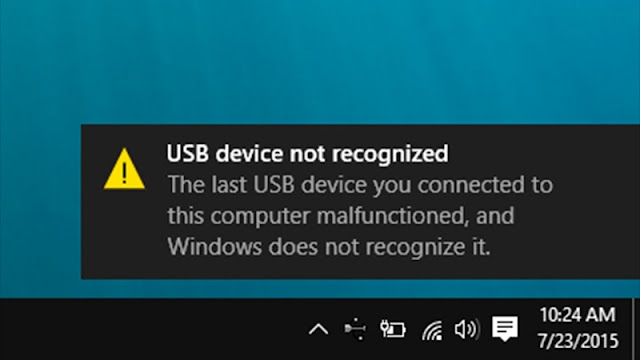





Post a Comment