How to Delete the Windows.old folder from Windows 10
Easily delete the Windows.old folder from Windows 10 that occupies space In GBs in your OS without using any third party tool. This can be sorted out just by the system disk cleanup feature to clear all the junk files from the OS.
s we all know, windows 10 free upgrade was earlier available to everyone and many of you might have already installed windows 10 on your computer. Therefore, today we have stated the great tip that you will surely love to try in your windows 10 PC as here we are going to tell the way to delete the Windows.old folder from your PC as this folder surfaces when you reinstall the windows OS and the files of previous windows installation and this only takes up the extra memory in your current OS. So, when you try to delete this folder then the system gives errors and you are unable to delete that folder. That is why we are here to guide you up in this as the method that we are going to discuss right here will allow you to easily delete Windows.old folder and free up the space. So have a look on complete guide discussed below to proceed.
How to Delete the Windows.old folder from Windows 10
The method is quite simple and easy and you don’t need any third party tool for this as you will just need to use system inbuilt cleanup feature and with that Window.old will get deleted. For that follow below steps.
Steps To Delete the Windows.old folder from Windows 10:
- First of all you need to open your windows file explorer by pressing the keys Window + E and there you need to click on My PC.
- Now mostly the drive C contains this folder which you need to delete and so right click on Local Disk C and then choose properties.
Delete the Windows.old folder from Windows 10 - Now there you need to click on the option Disk Cleanup.
- Now under disk cleanup dialog box select the button Clean up system Files.
Delete the Windows.old folder from Windows 10 - Now here you need to select the option Previous Windows Installations to delete the Windows.old folder and you can also choose other installation related files to delete that can include Windows upgrade log files and Temporary Windows installation files.
- Now simply click on ok option there.
- Now a popup will appear to confirm the file deletion process and there you need to choose the option delete files.
Delete the Windows.old folder from Windows 10 - Thats it, now simply click on ok and the process will start and all the files that was just a junk in your computer and was occupying lots of space in it.
Also Read: How to Lock Specific Apps in Windows 10
So above discussion is all about deleting the Windows.old folder from Windows 10. Use the above guide and easily delete the extra files from your windows OS to free up lots of space in your PC. Hope you like the guide, keep on sharing with others. Leave a comment if you face any problem at any of the step discussed right above.



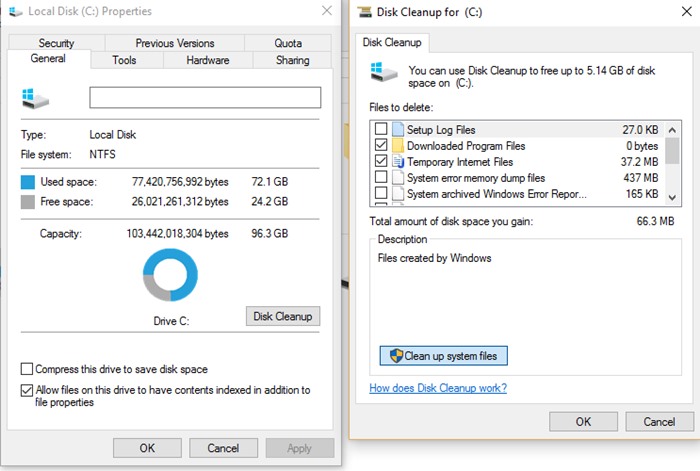
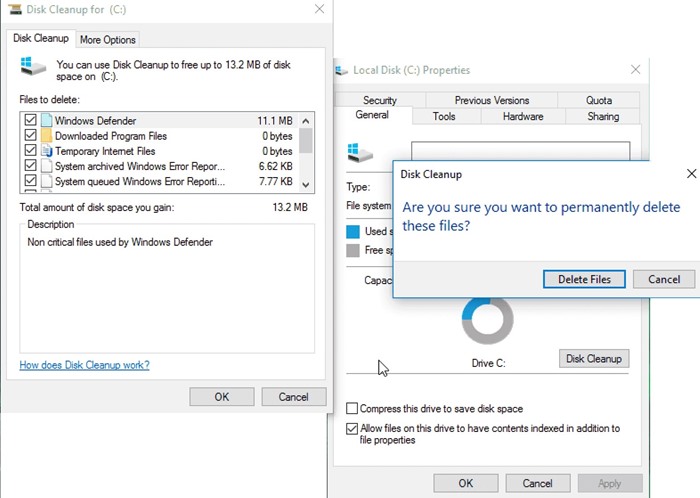







Post a Comment