How To Watch Youtube Videos In VLC Media Player (Windows 10)
Today we are going to share an interesting trick on playing Youtube videos effortlessly on VLC Media player. The only thing you need to perform this action is VLC media player and a working internet connection
ideo media player has the ability to play videos of all the formats. That is why it is the most approved media player. Also, this player can play Youtube Videos in it. It looks quite odd that Youtube videos can be played on VLC media player. In this post, I will discuss the method that will let you watch Youtube videos on VLC Media Player. So to do that, follow the steps below.
The greatest advantage of watching your favorite videos on VLC media player is you can effortlessly adjust your volume screen resolution, Aspect ratio etc. You can also take the snapshot easily with the help of VLC media player So, let’s know more about it.
How To Watch Youtube Videos in VLC Media Player
Advantages:
- Watch Youtube Videos without Ads, Means no Disturbance While Watching your Favourite Video in it.
- Use Loop Button to watch a video, again and again, many times in this player.
- Increase or decrease the speed of the video by your choice.
- Take Snapshots of any particular Screen of a Song or Movie.
Steps To Watch Youtube Videos in VLC Media Player:
Step 1. First of all, if you don’t have VLC media player installed on your computer then you need to download it and open VLC Media Player.
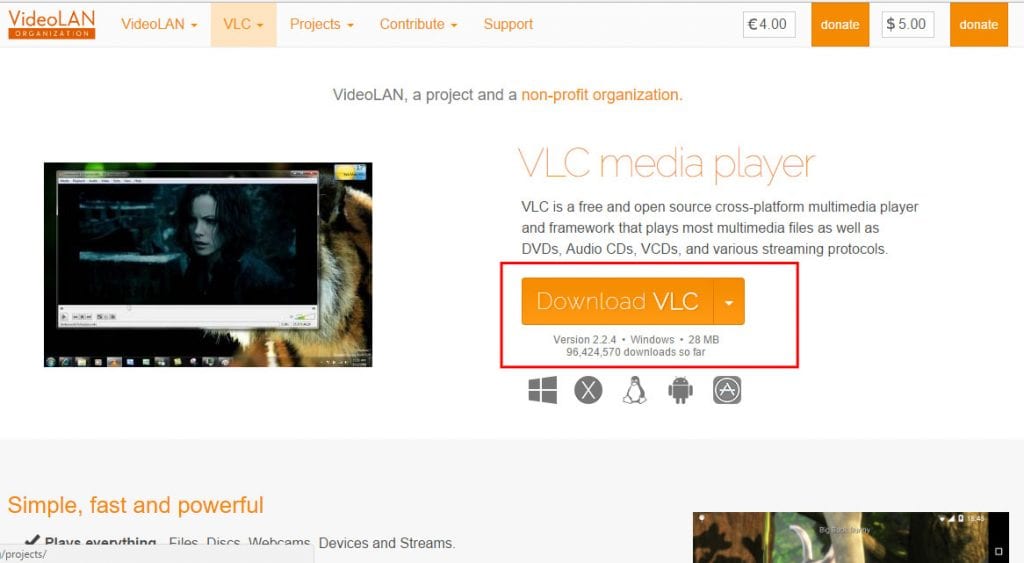
Step 2. Open VLC media player, Click on File > Open Network Or Simply Use CTRL+N Keys to Open Network URL Dialog box.
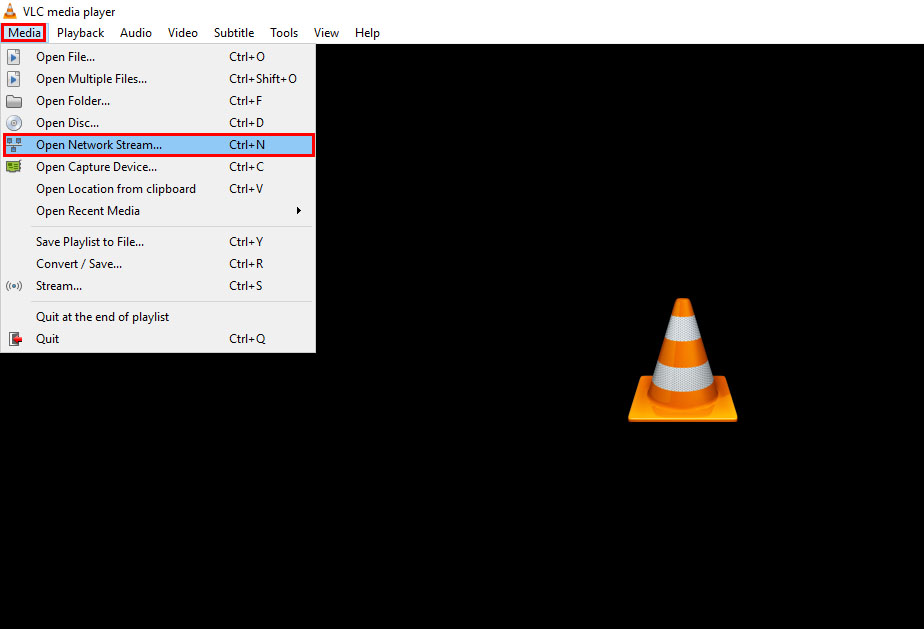
Step 3. Open Youtube, Navigate to whatever Video you want to play in VLC.
Step 4. Everything is done, now Open VLC, Press CTRL+N Paste Video Playlist URL which needs to be played then click on Play.
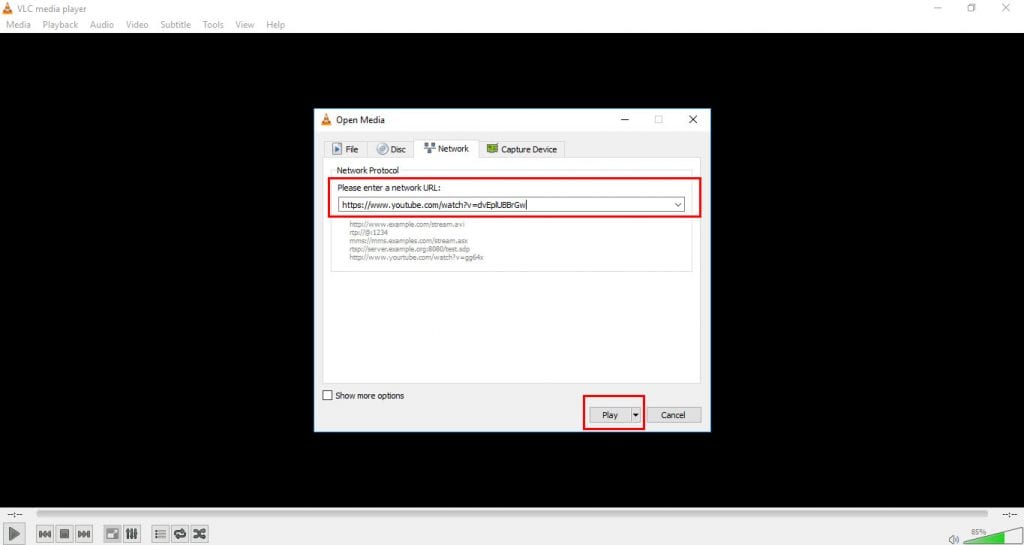
Step 5. That’s it! You are done, now you can enjoy all videos in VLC Media player, But one thing to remember the video you are performing in VLC must be public, Private or hidden videos doesn’t play on VLC media player as there is no sign-up process.
So above is the method for How To Watch Youtube Videos in VLC Media Player. By this, you can comfortably watch Youtube videos on your VLC Media Player and you can have the numerous video watching experience of Youtube. Also, ahead are many pleasures of watching video on VLC media player as listed above. Must try this and don’t forget to share this post. And leave a comment if you have a concern at any step discussed above.









If you need windows 10 home premium activation key.I suggest you go to this site: goodkeyhome.com to got. My key bought here. It's working great and cost me a little money.
ReplyDeleteIf you want to activate Microsoft office 2010,you can go to softkeyhome.co.uk.to got an Office Professional 2016 Product Key. Key is very cheap and is a genuine sharing of experiences after I buy it for you.
ReplyDeleteAs time passes, though, this looks likely to be replaced by "HTML5" which will let your web browser play videos without having to add Flash Player or any other extra "browser plug-ins". website
ReplyDelete