Enable the Hidden ‘Night Mode’ Setting on Android 7.0 Nougat
In the latest version of Android N’s one of the cool feature is Night mode which you need to manually activate and for that you can follow the simple guide in below article with one third party app.
ou might be knowing that the newest version of Android has recently arrived and after Android 6.0 Marshmallow the name has been set as Android 7.0 Nougat. This latest version of Android has come up with some great new features and some significant additions.This version is entirely different from that of the previous ones, and it has been integrated with some awesome hidden features too. Here in this article, we will discuss the new hidden feature ‘Night Mode’ of the Android 7.0 Nougat.Using this feature that was earlier present in the preview version of this Android Nougat as a toggle option, you can turn up the brightness of your screen to be reduced and the blue tone of the screen. This makes it easier to view the screen in very low light conditions, and it doesn’t hurt the eyes.But to set up this function in Final Android Nougat you will have to go through some method. Just go through the article to know about the method as it has been described there.
Enable the Hidden ‘Night Mode’ Setting on Android 7.0 Nougat
The method is simple and easy and you need to follow step by step guide discussed below to enable this night mode in your Android 7.0.
Steps To Enable the Hidden ‘Night Mode’ Setting:
1. The very first thing that you will have to do is that you will have to enable the System UI Tuner menu on your device. As this menu remains hidden and is activated or enabled only by some ways and techniques.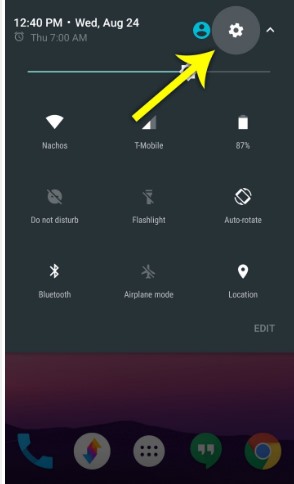
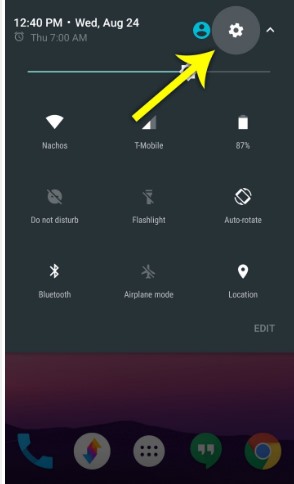
2. To enable up the menu, double swipe down the screen to launch the quick settings menu, and from there just tap or press the gear icon for more than 10 seconds. The gear icon is used for launching the device settings menu, and it will do the same thing after you remove the long tap or press. And when you enter up the Settings menu you shall be prompted with the message saying “Congrats! System UI Tuner has been added to Settings“.
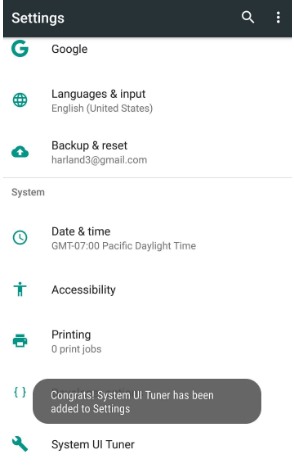
3. Now to set up the Night Mode on your device you will have to install the Night Mode Enabler application. You can find this app in the Google Play store and hence install it from there only. This app is free of cost, therefore, you can easily try it up on your device without worrying about any loss.
4. To enable the Night Mode just open up the app and then tap on the “Enable Night Mode” button that will appear in the middle of the application screen. This will now take you to the Night Mode option in the System UI Tuner settings menu of the device.
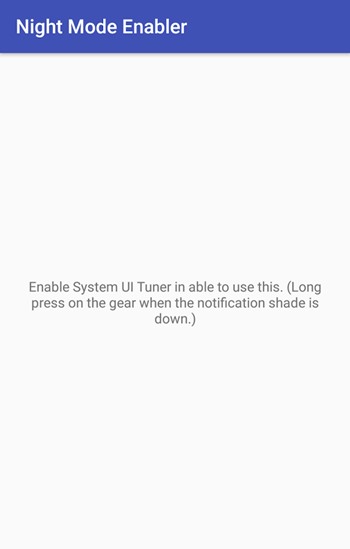
5. And in this step, you will only have to enable up the Night Mode by using up the switchon/off toggle button placed next to the Night Mode option on the screen. You will be able to see some other options too below that which you can use to add up some more features to the same and also to play up with the screen changes too.
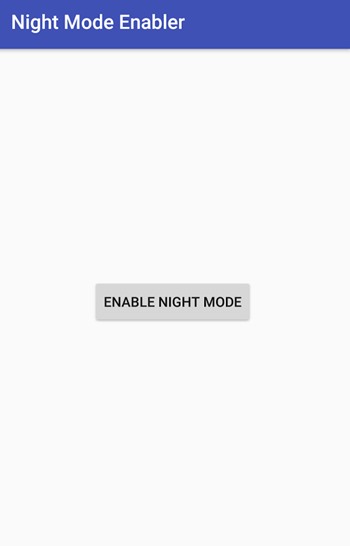
6. From the time onwards you kick start the Night Mode on your device, you will notice that it will automatically pull down the blue color level of the screen as the time of your device start be denoting the dark or the night. You can also add up the quick enable or disable icon for the Night Mode on your notification taskbar which you can find up from the list that appears after you click the Edit button placed below the Quick Taskbar Options.
So that was the method by which you can set up the Night Mode for the display of the Android 7.0 Nougat running device. You won’t be able to set this option on your device directly as this feature remains hidden and you have to go through the method that is very well described above in this article. Go and try the Night Mode feature on your Android Noughat 7.0 to enjoy the benefits!









Post a Comment