How To Enable Ambient Display Feature on Any Android
Ambient display feature is one of the coolest features in the Android lollipop version by which users can easily read their Android notifications on the locked screen. Therefore, it’s time to add Ambient Display feature on any Android device. Below we have mentioned two methods. Go through the post to know about it.
mbient display feature is one of the coolest features in the Android lollipop version by which users can easily read their Android notifications on the locked screen. And this feature is built in many Android devices. But some of the devices are still there that don’t have this feature either because of the official update to the latest version of Android or either their devices are old. So don’t worry we have a solution for this by which you can easily have this feature in any of your Android devices.
How To Enable Ambient Display Feature on Any Android
Add Ambient Display Without Rooting:
There is an application on Google play store named AcDisplay which is a new way of handling notifications in Android. It will let you know about new notifications by showing a minimal, beautiful screen, allowing you to open them directly from the lock screen. And if you want to see what’s going on, you can simply take your phone out of your pocket to view all the latest notifications, in a similarly pleasing and minimalistic manner.
In Simple words, it acts as an Ambient display. Let’s know how to use AcDisplay on any Android device.
Step 1. First of all, you need to download AcDisplay on your android device.
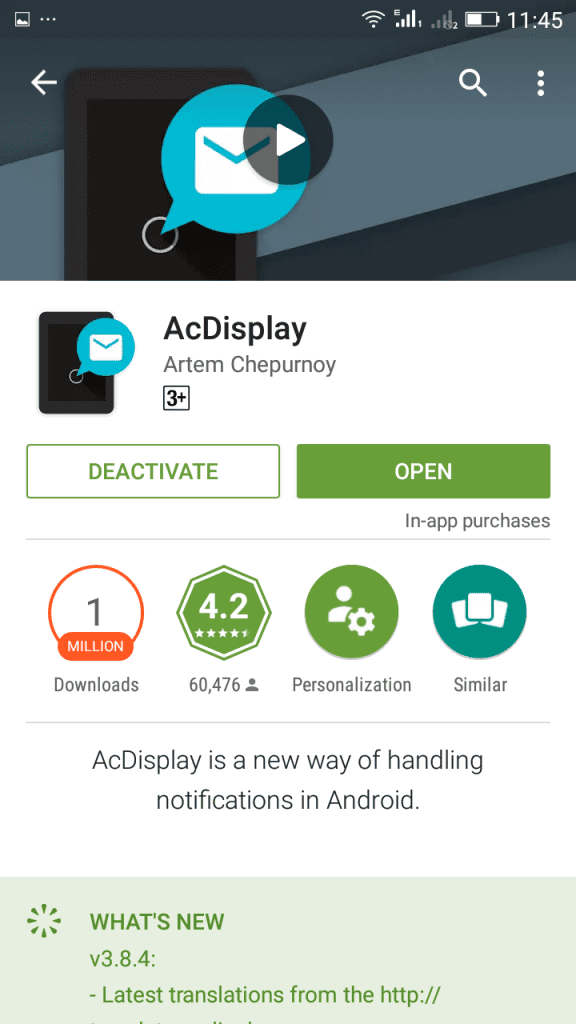
Step 2. After downloading and installing the app, open it and you will see by default AcDisplay will be turned off you need to turned it on.
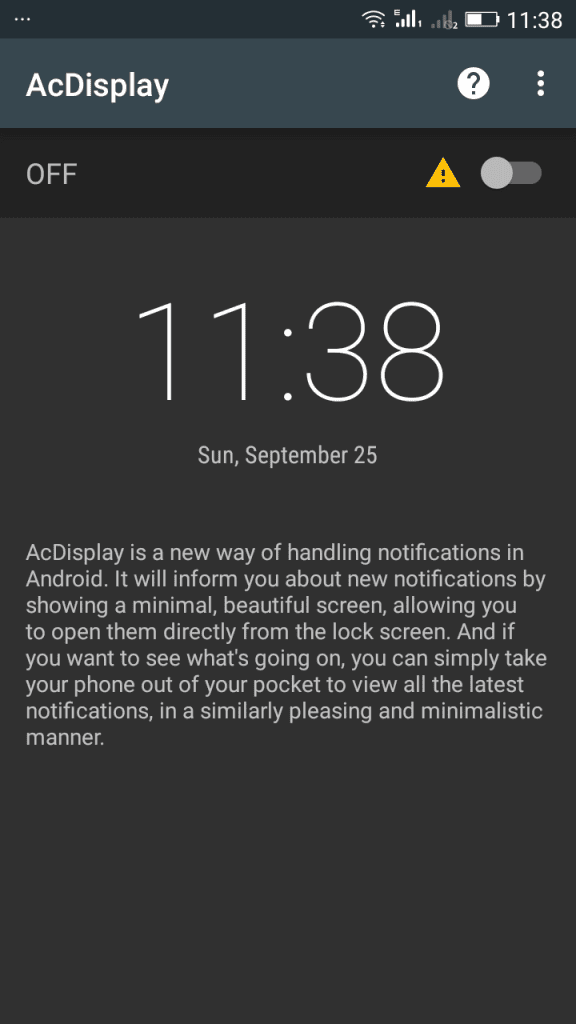
Step 3. Once you turned it on you will be asked to permit the Required permissions simply allow them.
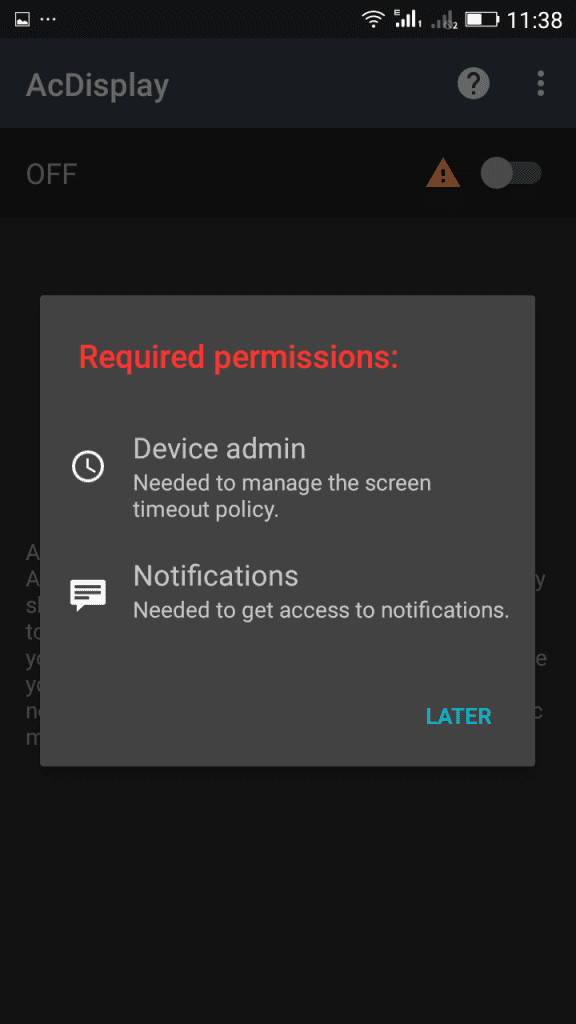
Step 4. Now you need to open the settings panel from the top right corner of AcDisplay.
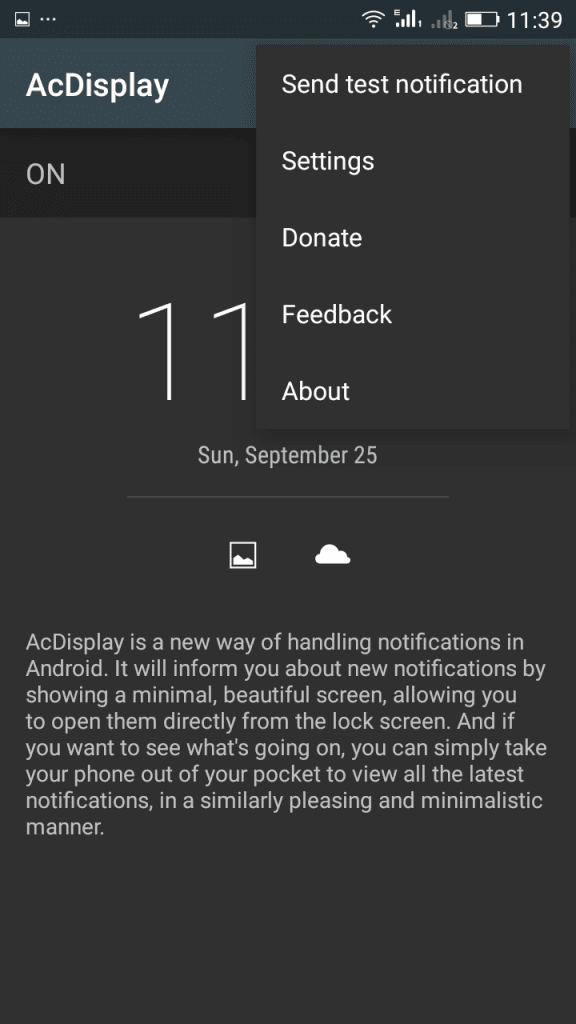
Step 5. From there tap on “Active mode” and then check the option “Disable on low battery”
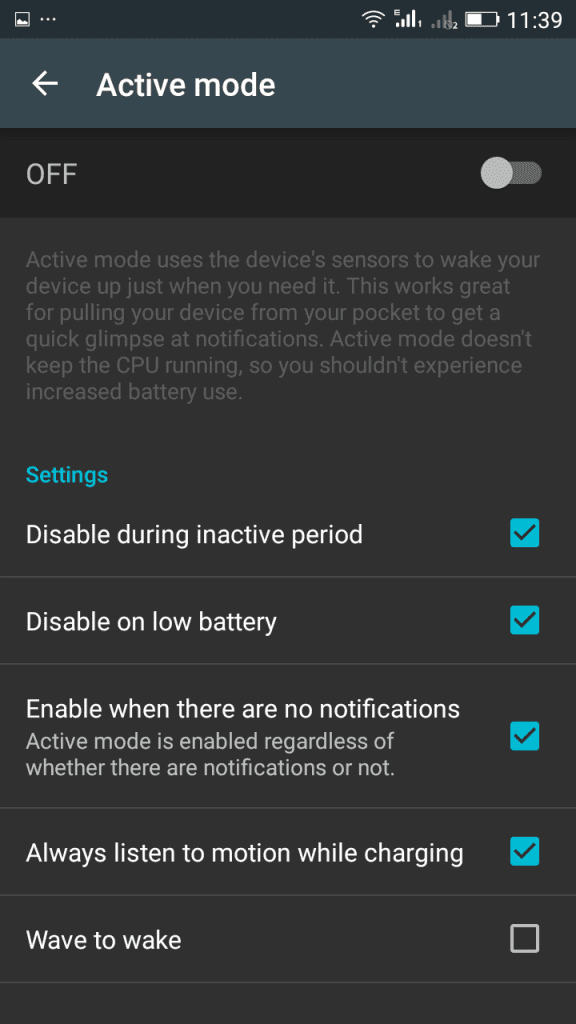
You can expand other various settings on AcDisplay you just need to explore the app. That’s it! Simply Lock your phone screen to verify that AcDisplay is working or not. You will see time, Date and Day as well as notifications without unlocking your android device.
Steps To Add Ambient display Feature In Your Android (Rooted):
The method is quite simple and just need a rooted Android device that will allow a Xposed installer to run on a device. And after having the Xposed installer, you will be using a Xposed module app to enable ambient display feature in your Android. For this follow the guide below.
Step 1. First of all, you need a rooted Android as Xposed installer can only be installed on a rooted Android, so Root your android to proceed.

Step 2. After rooting your Android device, you have to install the Xposed installer on your Android and that’s quite the lengthy process and for that, you can proceed with our Guide to Install Xposed Installer On Android.

Step 3. Now after having Xposed installer on your device, you need a cool Xposed module that is Enable Ambient Display the module that will allow you to add this feature.
Step 4. After downloading this module, install it on your device and then enable it in your Xposed installer by simply clicking on the tick on the Xposed installer app.
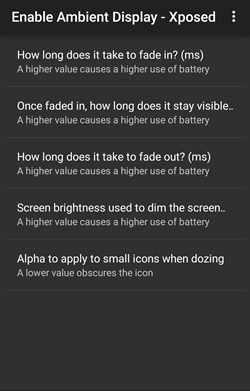
Step 5. Now the only thing you need to do is open the app on your device and then edit the settings according to the options that you see there which are being displayed below.
That’s it! you are done, now the feature will get added to your device and with that, you can see the notification display on your locked screen android and can read them easily.
So above is all about Enable Ambient display Feature on Any Android. With this method, you can easily add a cool notification reading feature to your Android. So try out this cool method today. Hope you like this, do share with others too. Leave a comment below if you have any related queries with this.




![4K Video Downloader 4.0.0.2016 Cracked Full Version [Latest]](https://blogger.googleusercontent.com/img/b/R29vZ2xl/AVvXsEibkBM9H3EnNYaE5zSqVnCgYSR787ZLlDLasK39cQvwhoKnFWQGupuLghGG5yNirr_-t0_pBJeDrjfscYQipi2PRoqgjN0mlmrdAmSBnFMOEp6e4mHxYyYRZ9aGALUdSLx6IpuzmvUw58o/s72-c/4k-Video-Downloader-2015.jpg)


Post a Comment