How To Remotely Control Another Computer Without Any Tool In Windows 10
Remotely access another windows computer without any need of any third party application in Windows 10
emote Computer Access is a method in computer world by which you can easily control any computer remotely over the internet. This method is mainly made for office managers to have track on their employees that what exactly they are doing on their computer. By this we can easily control each and everything on another computer and also sometime fixing some of the issue remotely when you don’t want to go to look for that PC or that PC is not reachable to you. Like we can access its all files even we can copy files from one computer to another computer remotely also we can shutdown and can have admin access to that computer. With good internet connection it feel like we are really working on another computer. And till now for this purpose you must be using some third party tool like Team Viewer or any other, but here we have a way by which you can easily access any other computer and that too without using any tool in your Windows 10. So have a look on complete guide discussed below to proceed.
How To Remotely Control Another Computer Without Any Tool In Windows 10
The method is quite simple and you will be just using inbuilt feature of windows 10 that will help you to remotely access other Windows machine and you will avoiding using any other third party application. So follow up some simple steps below to proceed.
Steps To Remotely Access Another Windows Computer Using RDP:
1. First of all in your Windows 10 got to your system settings by clicking on Windows Button of your keyboard and then entering ‘System‘.
2. In system setting you need to select the Remote Settings on the left of screen.
3. Now there simply Allow Remote Assistance Connections to the Computer and then select Allow remote connections to this computer and simply click on OK button there.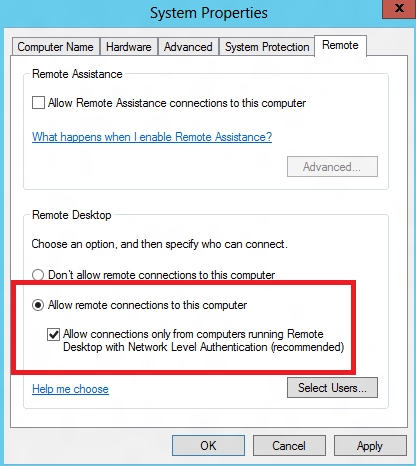
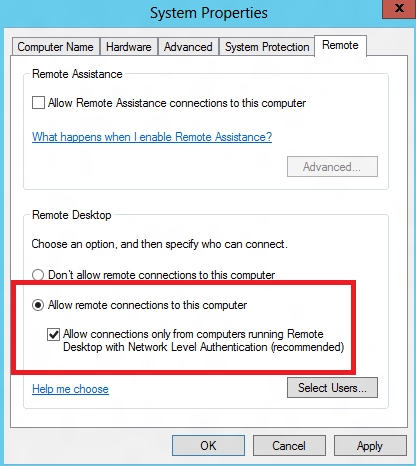
4. Now you need to get your IP address and the your username for accessing the computer ,For IP address you just need to enter the command ipconfig in command prompt and username you can see in system settings.

5. Now from the other machine with Windows 10 where you want to access the computer press windows button and then type RDP and the click on Remote Desktop Connection option there.
6. Now in the dialog box appears type the target computer IP address in Computer box and Computer Username in the second box.

7. Now a popup will appears where you need to enter the Password of that computer and then simply click on ok.
8. Now simply click on Yes option and thats it you are done, now you will be accessing that machine from your computer.
So above is all about How To Remotely Control Another Computer Without Any Tool In Windows 10. By connecting remotely you can control your friend’s,employee and any of other’s computer and can even solve their problems by just siiting in front of your computer. Hope you like this cool tutorial, do share with others too.

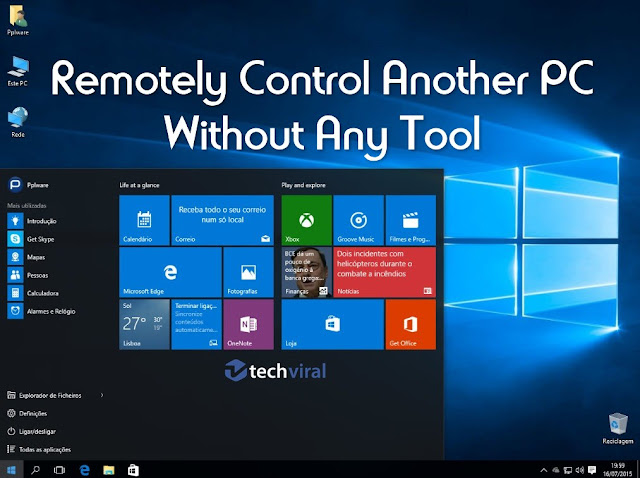







![4K Video Downloader 4.0.0.2016 Cracked Full Version [Latest]](https://blogger.googleusercontent.com/img/b/R29vZ2xl/AVvXsEibkBM9H3EnNYaE5zSqVnCgYSR787ZLlDLasK39cQvwhoKnFWQGupuLghGG5yNirr_-t0_pBJeDrjfscYQipi2PRoqgjN0mlmrdAmSBnFMOEp6e4mHxYyYRZ9aGALUdSLx6IpuzmvUw58o/s72-c/4k-Video-Downloader-2015.jpg)
Post a Comment