How to Remove a Stubborn Program in Windows That just Won’t Leave
There might be some cases when are unable to uninstall some program from your computer and by this, you are not able to get rid of it properly. And that’s why we are here with the solution to Remove a Stubborn Program in Windows That just Won’t Leave.
hen such problems occur that could be the reason of some viruses, malware on your computer or can also be the side effect of bad settings on the PC. That time you just struggle to find up any such way by which you can just uninstall that app but you are unable to do so, you even won’t leave any of the settings searches by which you can do your process but it still does not happen. To help you out from that very situations when the apps, programs on your computer aren’t removing or uninstalling completely, we have written up this article where we have discussed some of the techniques and ways through which you can do your task easily. Just go and read the article to get more information regarding this!
How to Remove a Stubborn Program in Windows That just Won’t Leave
Note: Before you start this process, keep in mind that the program which you want to uninstall should not be running in the background.
Steps To Remove a Stubborn Program in Windows That just Won’t Leave:
#1 The very first thing that you can do is if you don’t get your program uninstallation option anywhere, just press the window key combination “Ctrl + Shift + Esc” that will launch the Windows Task manager. Inside the Task manager panel, you will see up various different titled tabs, you will have to head on to the “Processes” tab from there. Check for the program which you wish to uninstall there in the list, if it is there then close it by right clicking on it unless move on alike only. This will clear up the program from the background playlist and you can then try again to Uninstall that Program and it could be removed.

#2 Now there is another method through which you can uninstall the programs that won’t get removed properly. Just run the Windows in safe mode and then try to uninstall the program by the familiar methods only. You can try to uninstall that program from the control panel options also if the casual way out doesn’t work for you. In safe mode, the Windows can keep up the problems and difficulties apart that could be causing up the malfunctioning of the programs and the various functions hence it could be possible to remove any stubborn program from the Windows safe Mode easily.

#3 Microsoft’s Install and Uninstall Troubleshooter: This is a troubleshooter program from the Microsoft itself made for the Windows so as to help up the users remove the installation problems or the uninstallation problems for the programs. It will scan the PC for the problems and will try to fix it automatically but in case there is no fix for the problem then you can manually select up the threat program from the list and then go for a vast troubleshoot which sometimes can give you a quick fix and hence you can easily uninstall that culprit program.

#4 Third-Party Uninstaller: It might be the case that the default Uninstaller of the Windows is not working so you can try to uninstall the program through using up the third party uninstallers. There are some best uninstallers like IObit Uninstaller and there are many such other ones. Just try to use these and maybe you could find up your problem fixed unless you will have to restore your whole Windows to solve it up.

Remove-a-Stubborn-Program-in-Windows-That-just-Wont-Leave
You have now got up with some of the techniques and ways through which uninstallation of the stubborn programs in the Windows computer is made easy. All these ways and methods are very much simple as you have read these all above hence you know that you won’t have to struggle enough to get your task of removing such stubborn apps completely.

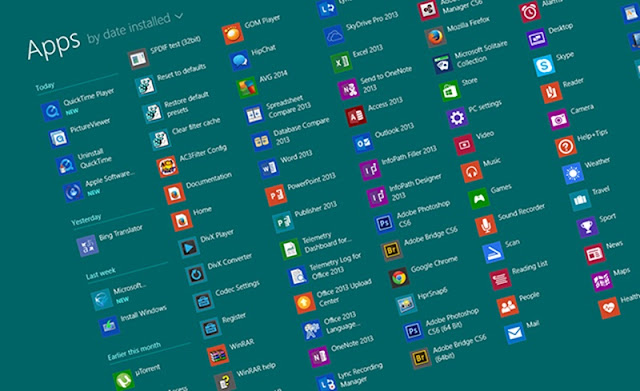








Post a Comment