What to Do When Android is Unable to Format an SD Card
If you get confused and don’t know what to do when Android is unable to format an SD Card then here is the guide that will help you to do that. So have a look on complete guide discussed below to proceed.
D card formatting means that you just remove every small byte of data from the data card and left it full of its free space. SD card formatting could be required mostly by the users when they don’t feel like keeping all the rubbish data on their memory card and could be required for some other reasons too, so, for this reason, there have been a special and easy option available in every available OS like Android, iOS, BBOS etc. In Android as well as every other OS there could be an issue where the option of formatting SD card won’t just do it works no matters how many times you try to tap on it. This is a very common issue that the users could sometimes face while using the Android device (or any other device), so we are going to discuss the method through which you can bypass this issue on Android device ( for other platforms check other related articles). Now the method has been written below in this article and the only thing you will have to do is read the article and get on the whole detailed method!
What to Do When Android is Unable to Format an SD Card
The method is simple and easy and you just need to follow the below-mentioned guide and with that, you can easily make your SD card format when your Android is unable to do that. So follow the below steps to proceed.
Steps to Do When Android is Unable to Format an SD Card:
- Once if you are not able to format your SD card in your Android device then this probably means that the SD card has been interrupted by some system executions. Maybe you won’t be able to access the SD card so to keep using your SD card again, you will have to format it using another device. By this, we mean that you have to use the computer system.
- Connect your memory card to the PC using Card reader or the smartphone connection with data cable, in any way you prefer the most. Just keep in mind that your SD card should appear on the Computer so that you can work on it afterwards.
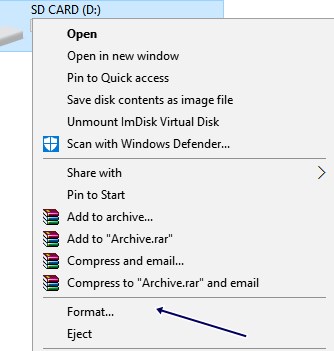
When Android is Unable to Format an SD Card - Now after your SD card is successfully connected to the computer (running Windows) go to the My Computer Window and then watch for your SD card Icon there. Right click on the SD card icon from there and then select up the option “Format“.
- You will see that the Format windows will pop up on the screen and there will be a number of options and preferences there on the screen. Select the file system as “FAT32” from the panel and then click on the “Format” button from the bottom of the panel.
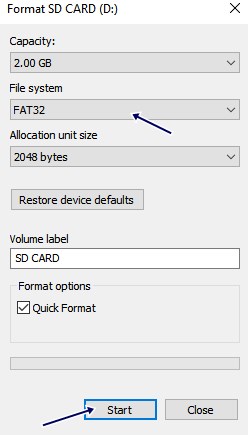
When Android is Unable to Format an SD Card - Windows will now try to format up your SD card and most probably it will easily format it but in case it is unable to do so, you can still be able to use your SD card and the process won’t harm it.
Help: In case you are unable to use SD card on your Android device, you can go for other storage options like USB OTG (if supported) as this won’t be using your device’s card slot accessing which might be causing the read/write problem.
And these were the possible methods that you can apply on your Android device with the SD card, not a Formatting issue, and these methods are not at all difficult to be applied. Your problem could be easily solved by executing any of the above methods on your Android device. Now just go and apply these up to solve up the related issue!









Post a Comment