How to lock Notes with password or Touch ID on iPhone and iPad
otes are a handy way to make and store your personal information for future use. If it is in anyway a medical, financial or otherwise personal, it must be kept safe. As these notes are mostly openly saved in your iOS devices and this can compromise with your privacy. So, lets use a password or use Touch ID on iPhone for security on Notes. When you first try to protect a note, you will be automatically asked to set a global password for securing your notes by visiting the password section in the Notes settings. And in this article we will be discussing all the possible methods. So have a look on complete guide discussed below to proceed.
Also Read: How to Make Your iPhone Safe for Kids
How to lock Notes with password or Touch ID on iPhone and iPad
The method is quite simple and easy and you just need to follow the simple step by step guide discussed here.
#1 To set a password in Notes:
1. Launch Notes from your Home screen.
2. Tap on an existing note or type a new note.
3. Tap on the Share button.
4. Tap Lock Note.
5. Enter a Password — this will be for all your notes, including Notes on Mac, if you use it.
6. Enter the same password again to Verify.
7. Add a hint, if you really need one.
2. Tap on an existing note or type a new note.
3. Tap on the Share button.
4. Tap Lock Note.
5. Enter a Password — this will be for all your notes, including Notes on Mac, if you use it.
6. Enter the same password again to Verify.
7. Add a hint, if you really need one.

#2 To set a password in Settings:
1. Launch Settings from your Home screen.
2. Tap on Notes.
3. Tap on Password.
4. Enter a Password — this will be for all your notes, including Notes on Mac, if you use it.
5. Enter the same password again to Verify.
6. Add a hint, if you really need one.
7. Switch Touch ID to on, if you want to use a fingerprint for faster and more convenient unlocking.
2. Tap on Notes.
3. Tap on Password.
4. Enter a Password — this will be for all your notes, including Notes on Mac, if you use it.
5. Enter the same password again to Verify.
6. Add a hint, if you really need one.
7. Switch Touch ID to on, if you want to use a fingerprint for faster and more convenient unlocking.
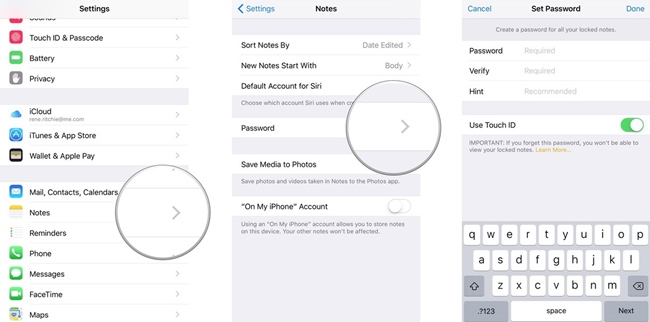
You must be sure about the password that it is strong enough that no one can cracks it. Touch ID makes the process much faster and more convenient, but someone can try to touch the sensor when you are sleeping or in other way incapacitated.
Also Read: How To Unlock or Bypass Any iPhone Passcode
#3 How to lock a note with Touch ID
Once you setup a password for note, you can open your note at any time.
1. Launch Notes from your Home screen.
2. Tap on an existing note or type a new note.
3. Tap on the Share button.
4. Tap Lock Note.
5. Use Touch ID, if available, to lock your note.
6. If you prefer not to use Touch ID, tap to Enter Password. If Touch ID isn’t available, also simply enter your password and just press OK.
1. Launch Notes from your Home screen.
2. Tap on an existing note or type a new note.
3. Tap on the Share button.
4. Tap Lock Note.
5. Use Touch ID, if available, to lock your note.
6. If you prefer not to use Touch ID, tap to Enter Password. If Touch ID isn’t available, also simply enter your password and just press OK.
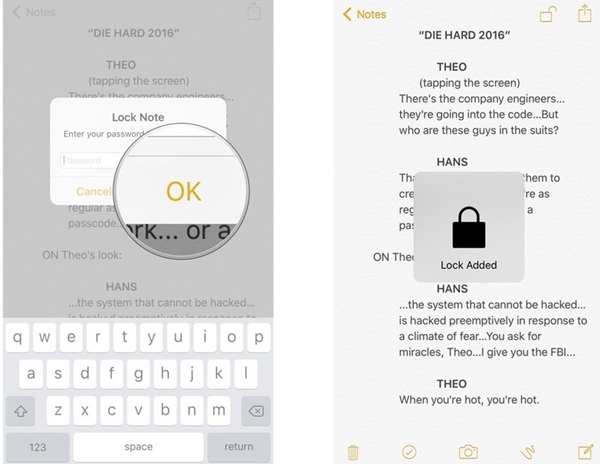
A lock animation will confirm you that the note has been secured. You have to enter your password atleast once before you use Touch ID. For the first time, if Touch ID hasn’t been presented before you then simply enter your password and you would be asked next for Touch ID.
Also Read: How To Hide Images In iPhone Without Any App
So above guide is all about How to set your Notes password on iPhone and iPad. By using this guide, you can easily secure all your notes with the password or touch ID in your iOS device. Hope you like the guide, keep on sharing with others too. Leave a comment below if you have any related queries with this.










Post a Comment