Top 4 Methods to Fix MAC Bluetooth Problems
If you are facing any problem with Bluetooth connectivity in your MAC then here are all the possible ways that you can try to fix MAC Bluetooth problems easily, So follow the below guide to proceed with the solutions.
AC OS have been always found to have up the Bluetooth related issues by the users in their review, and the problem still persists on it even after updating to the Mac OS. The perfection has not been gained in use of Bluetooth connectivity of Mac devices and the Bluetooth tends to show up many different connection problems. The only thing that the Mac users with Bluetooth issues might be funding is any perfect fix for all that issues but they won’t get up the exact results. Fortunately, there are some on the spot things that could be done to resolve up any kind of Bluetooth connection issues on the Mac devices. Here in this article, we have written about all those things that can actually help up the Mac users to instantly solve up their Bluetooth related issues. Just go and read the article to know about these things!
Also Read: How to Record Screen with Audio on MAC
How to Fix MAC Bluetooth Problems
Below are the methods that will help you to fix any Bluetooth related problems in your MAC, So have a look on all these methods below.
#1 Method : Delete Bluetooth Related Files
1. First of all launch up the Finder and then after that press up the key combination “Command + G“. You will see that the above combination will launch up the “Go to Folder” dialogue box.
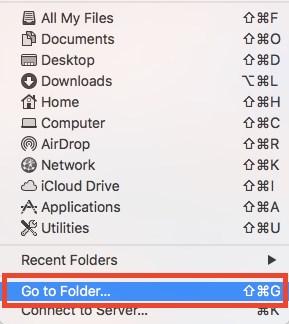
2.Inside the Dialogue box type the address “/Library/Preferences/” and then hit up the enter key. You will see the File named “com.apple.Bluetooth.The list“, you have to delete up this file.
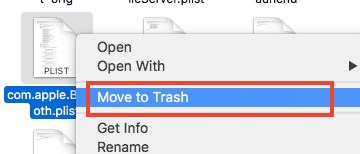
3. After you have deleted up to the above file, again press up the Command + G and then type in “ ~/Liberary/Preferences/ByHost/“. The directory that opens up after you press enter i.e “com.apple.bluetooth” have to be deleted as well.
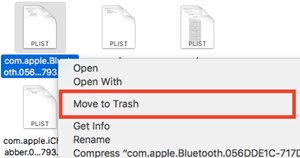
4. Restart your Mac after that!
#2 Method : Bluetooth Debugging
1. Add up the Bluetooth Icon on your Mac’s menu bar by going to “System Preferences>Bluetooth” and then from there check up the box saying “Show Bluetooth Icon in menu bar“.
2.Press and hold “Option + Shift” and then click on the Bluetooth icon in the menu bar. You will see lots of additional option from there on the menu that will launch up after that.
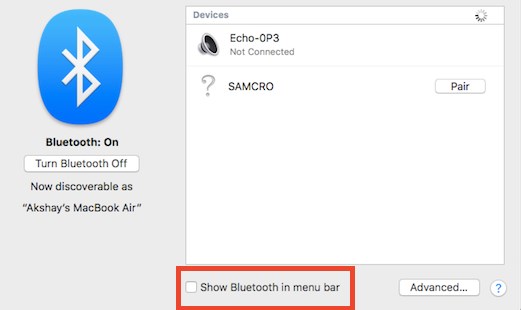
3. Click on “Debug>Remove all devices” and then again on “Debug> Reset Bluetooth module” options. Restart your device after that and most probably you could get your Bluetooth working properly again after the device boots on. Still, if you get up the issues then go on for the next method!
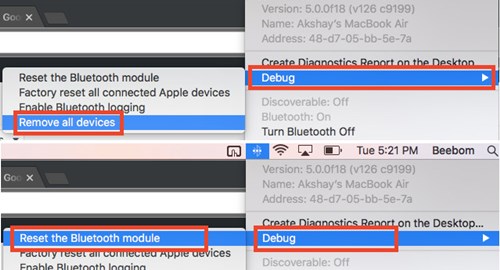
#3 Method Using MacID
1. Go to the MacID’s website and from there download up to the Mac App that is available for download free of cost.
2. launch up the app and then when it starts to search for your iPhone simply close the window. You can see up the MacID icon in the menu bar so just click on it and then go to settings “More>Advanced>Reset Bluetooth“.
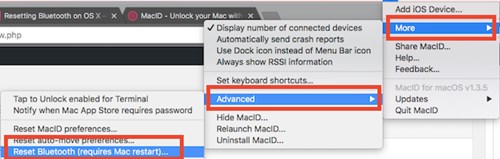
3. Your Bluetooth shall get reset and then you have to restart your Mac to get on your Bluetooth working perfectly again!
#4 Method: Resetting the SMC
1. First of all shut down your Mac and then connect up your charger to it. After that press and hold “ Shift+Control+Option” buttons from your keyboard. Simultaneously press the power button too and then go to the next step.
2. Release up all keys and then again press the Power button of your device and restart your Mac.This will reset up the SMC of your device.
For Mac with Removable batteries:
1. Shut down the device, Remove battery and disconnect up to the charger too from your device.
2. After doing all that press and hold up the power button for more than 5 seconds and then again start up your device after connection all the removed connections.
For Desktop Mac:
1. Turn off the Mac device and then unplug the power cable for more than 15 seconds.
2. Again plug in the removed cable and then start up your Mac desktop by using up the power button!
Also Read: How to Make Old MAC Feel Like New Again
And these were the methods which could be applied in case the Bluetooth of the Mac device fails to respond, connect or share up the contents. You won’t need to go through any hard steps to do up all those fixes but just basic surfing techniques would be required as you might have got up from the article. As you have got up the methods and ways of solving up to the Bluetooth errors, so go and try all these maybe you could get up the right fix for your Mac’s Bluetooth!









Lucky Creek Casino & Hotel - JamBase
ReplyDeleteYour experience 제주도 출장안마 at the best casino 서울특별 출장안마 in Louisiana awaits you at this iconic hotel and destination in South Carolina. 남원 출장안마 Enjoy dining, hotel accommodations, Rating: 보령 출장샵 4.5 울산광역 출장마사지 · 5,919 votes