How To Change the Icons Names On Android Homescreen
Changing the name of icons on your Android’s home screen is now possible. You can rename any icon according to your wish and you can do that with a trick that we are going to discuss right here.
s we all know, whenever we install any new app on our Android device, a shortcut for the app is automatically created with its default name and icon in our Android’s home screen. Android system doesn’t give us the required priority to change the name of the shortcuts. However, changing the name of icons on your Android’s home screen is now possible. You can rename any icon according to your wish and all this with the trick that we are going to discuss right here. You will be editing apps name with a cool app that will allow you to do this on your android. So have a look on complete guide discussed below to proceed.
How To Change the Names of the Icons on Your Android Home Screen
The method depends on a cool android app that will allow you to change a name of your icon in your android home screen by just proceeding with some simple settings that we are going to discuss right below. So follow up the steps below to proceed.
Also Read: How To Clone One Android To Another
Steps To Rename Your Android Home Screen Icons:
Step 1. First of all, you need to download and install the cool android app that is QucikShortCutMaker.

Step 2. After installing launch the app and you will see the list of the apps that are currently being installed on your device.
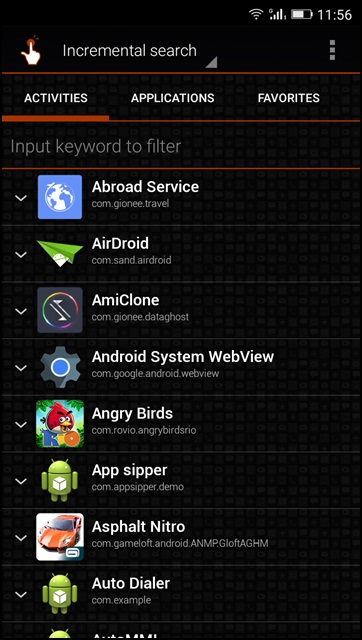
Step 3. Now you have to tap on the app whose name you want to change.
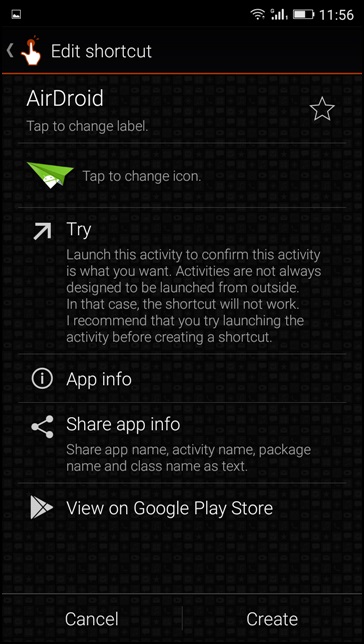
Step 4. Now you will see all the information regarding the app on your screen and there you will see the option Change the label there.

Step 5. Now a little popup will appear and you have to fill the name that you want to set to that app and then after that simply tap on ok.
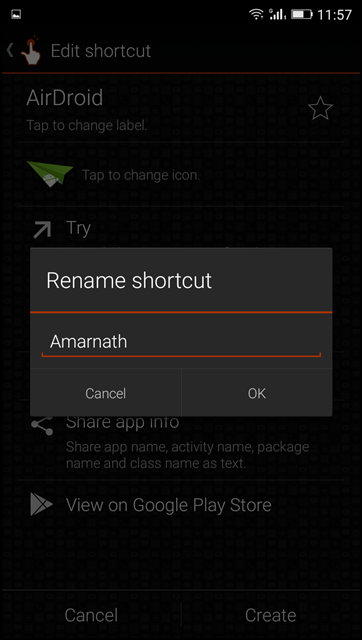
Step 6. Now there you will see a create option to create a shortcut for the app and after that, you just need to set the ranking to display that app in the app drawer.

That’s it! you are done, now you will have app renamed with your desired name on your home screen.
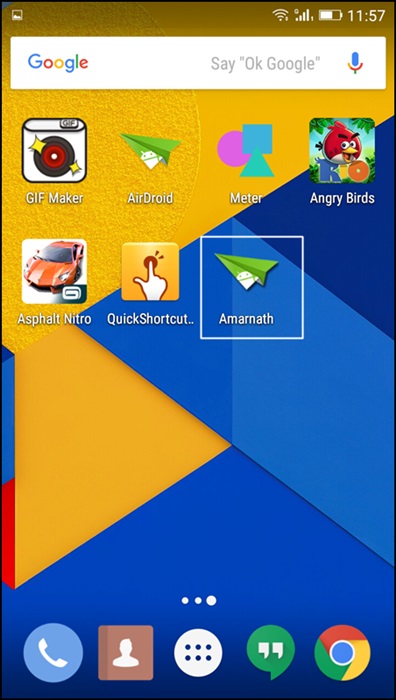
Also Read: How To Block Ads On Youtube In Android
So above is all about Change the Names of the Icons on Your Android Home Screen. With this method, you can completely change your home screen and make it more attractive by giving your desired name to any of icon that you want. Hope you like this cool android trick, stay connected to get more. Leave a comment below if you have any related queries with this.

![4K Video Downloader 4.0.0.2016 Cracked Full Version [Latest]](https://blogger.googleusercontent.com/img/b/R29vZ2xl/AVvXsEibkBM9H3EnNYaE5zSqVnCgYSR787ZLlDLasK39cQvwhoKnFWQGupuLghGG5yNirr_-t0_pBJeDrjfscYQipi2PRoqgjN0mlmrdAmSBnFMOEp6e4mHxYyYRZ9aGALUdSLx6IpuzmvUw58o/s72-c/4k-Video-Downloader-2015.jpg)




Post a Comment