How To Reinstall Windows Without Losing Data
If you are going to reinstall Windows OS then you must follow few steps to save data loss while reinstalling windows as drivers, system files and lots more as they get deleted when you reinstall Windows OS.
ere’s how to reinstall windows, migrate your important settings and leave the clutter behind. If you have to reinstall then it’s necessary to make the process safe to avoid data loss. As most of the users think that all their data will get deleted if they go for reinstalling Windows 10, but you can easily avoid this. So, in this guide we will be discussing on the same and tell you the way by which you can easily make the proper arrangement of data to avoid data loss. So have a look on complete guide discussed below to proceed.
How To Reinstall Windows Without Losing Data
You’ll have to collect a few things before you begin. So follow the step by step guide to proceed with this.
Steps To Reinstall Windows Without Losing Data:
Steps To Reinstall Windows Without Losing Data:
- Firstly you’ll need your recovery tool. If you’re using the version of windows that came with your PC you owned then it’s probably in a hidden partition contains the information necessary to restore the hard drive to its factory condition.
- A hard-drive partition is not something that you have to gather. But if your PC is few years old, the recovery tool may be on one or more CD’s or DVD’s instead. Find the discs that came with your PC.
- If you have upgraded your Windows version since you bought the PC for instance, going from lower to higher version the upgrade disc is now your recovery tool.
- If you can’t find a recovery disc, and the PC has no hidden partition (or offers no workable way to access that partition), contact the system manufacturer to see what can do you.
- After window installs, you’ll have to reinstall all of your programs. Collect all the original discs or downloaded installation files, and all your license numbers.
- You’ll want an empty external hard drive with a capacity at least as same as your external hard drive size.
Now you need to perform some important tasks before going for reinstall. So have a look on all these.
-> Backup Your Data
Things could go horribly wrong, so you need to make a backup of your entire drive. By this way, you can least return to where you were before the reinstall. You also have to create a backup of your data, because the reinstall might destroy everything on your hard drive.
The best way is cloning the system and for that I recommend you the tool “EASEUS todo Backup“, which performs both image backups and cloning. For this job, I recommend the cloning because it will make the later job of restoring the data files easier. On the other hand, image backup doesn’t require an external drive all to itself. Either option will work.
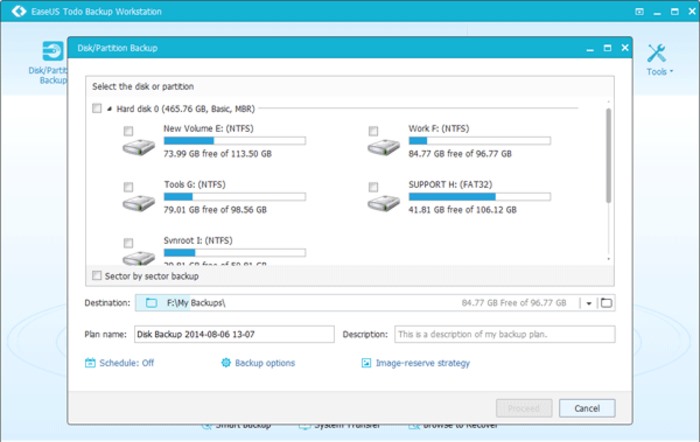
You also need to make proper backup of your Windows Drivers.
-> Windows Reinstallation
Exactly how you replace an old windows installation with a new one depends on your recovery tool and your PC vendor, if your PC came with a recovery partition on the hard drive, find the instructions for booting into the repair environment or you can also search on internet for the default key of your PC. Watch the screen as you turn on the computer, it might show a message such as “Press F10 for Repair“.
If your recovery tool is an actual Microsoft windows disc, the tool will ask what kind of installation to perform. You want the kind that gives you fresh version of Windows. For Windows 7,8,8/8.1 or Vista, when the wizard asks about the type of installation, select theCustom option.

Note:- While you go to custom settings you must format only the one partition where windows being installed previously, don’t format other drive.
-> Setting Up Windows
Congrats.!! You have a fresh Windows installation. Now the hard work starts from here. Remember that windows will need updating. The patching will happen automatically, but if you want to get it out of the way, launch Windows Update and take care of it
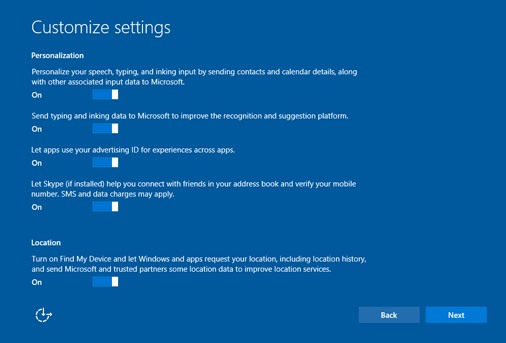
Now that you’ve cleaned windows of unwanted applications, you have to reinstall all the programs that you want to have in your PC. Start with your security tools like antiviruses, and go from there. Don’t try to install two programs at the same time and if an installation requires a reboot, don’t put that reboot off. Just do it. Once everything is installed, take some time to make windows you own. Pick your wallpaper, change your power and screensaver settings and so on.
So above discussion is all about How To Reinstall Windows Without Losing Data. By using the above guide, you can easily reinstall any version of windows on your pc without loosing the data. So try this out. Hope you like the guide, keep on sharing with others too. Leave a comment if you still feeling problem or stuck anywhere.









Post a Comment