How To Download YouTube Videos Using VLC Media Player
We are here with an another VLC trick that will let you download Youtube Videos using VLC media player. Go through the post to know about it.
e all know that VLC is one of the famous media players around the internet. If you are a movie lover then you might know why I am saying this. VLC plays almost every video format without the need to install any additional codec packs. Previously, we shared an article where we had mentioned how you can play YouTube videos in VLC media player.
How To Download YouTube Videos Using VLC Media Player
So, today we are going to share another VLC trick which will let you download YouTube videos. Yes! you read that right as you can actually download Youtube videos without the need of any other app. Actually, it is the trick which remains hidden in VLC media player. Therefore, let’s know how to download YouTube videos using VLC media player.
Step 1. First of all, you need to download and install VLC media player if you haven’t installed it on your computer yet.
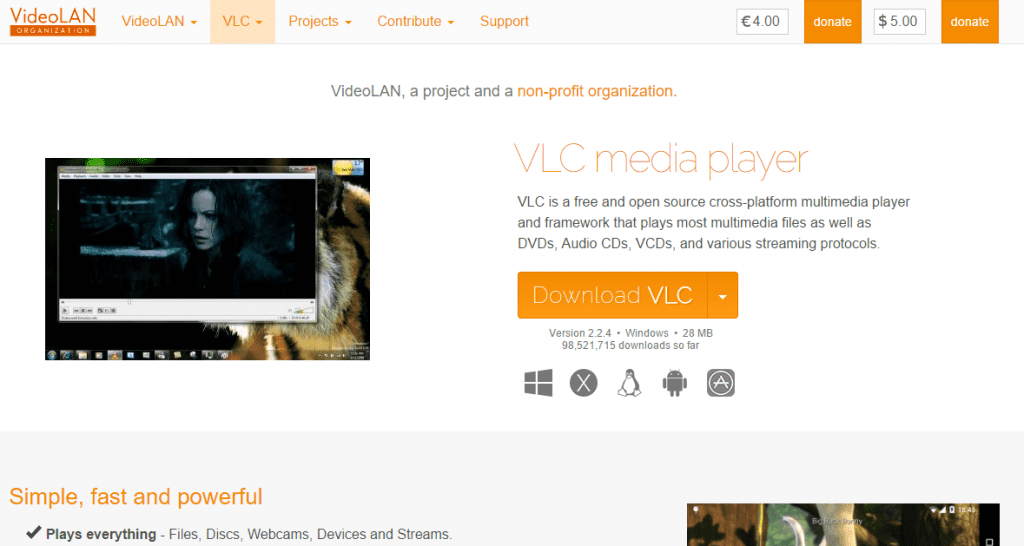
Step 2. Now you need to browse the video in the YouTube that you want to download it using VLC media player.
Step 3. Now in VLC, you need to click on Media tab and then select the option “Open Network Stream”. Or the another way to open capture device is by pressing CTRL+N
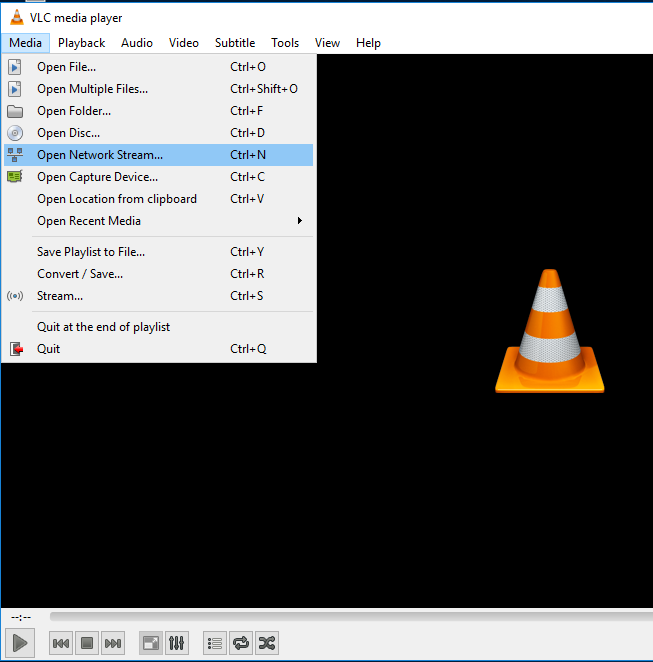
Step 4. Now simply paste the video URL ins the URL box there. Now click on Play
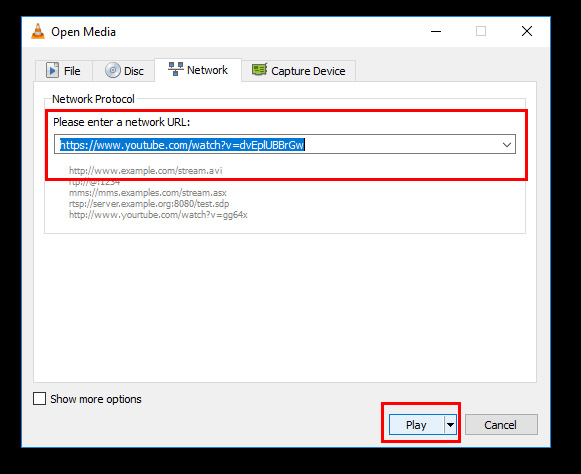
Step 5. Once the video starts playing in VLC media player, you need to click on “Tool” tab and then select “Codec Information”
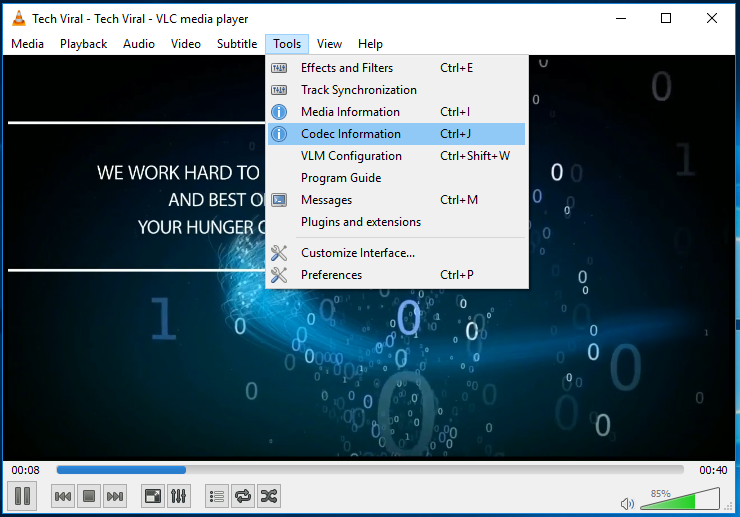
Step 6. It will give you the location of the CODEC. Actually, the link is the download link. Simply copy it and paste it in your browser.
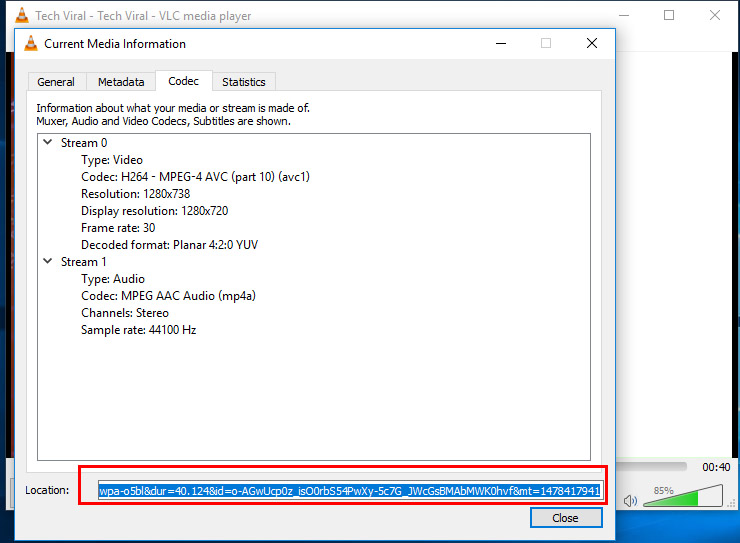
That’s it! you are done. Once you paste the URL in the browser, your video will automatically start downloading. This is the easiest way to download YouTube videos without the need of any YouTube downloader.
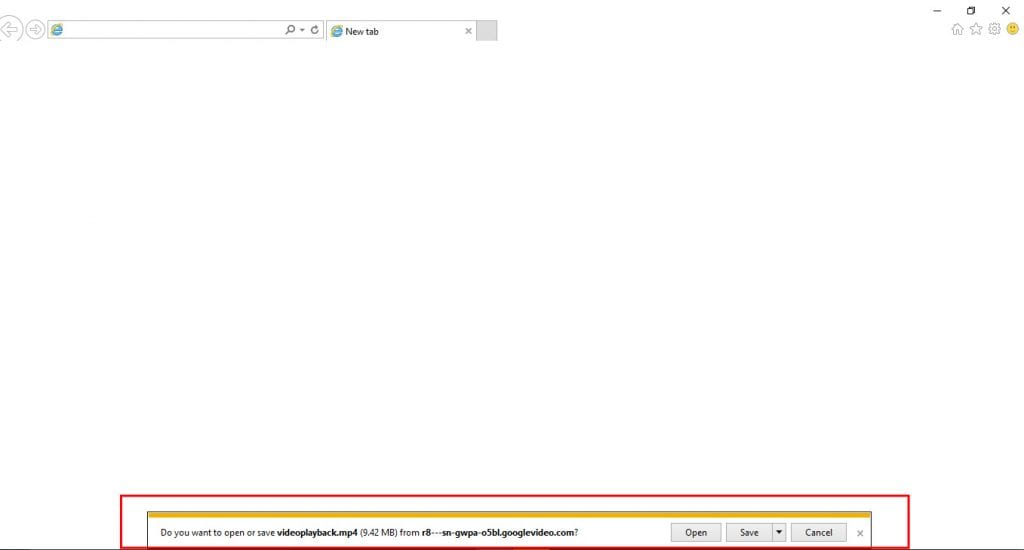
So, above is all about how to download YouTube videos using VLC media player. This is the easiest trick available right now. I hope you like the post! Share it with your friends too. Leave a comment below if you are facing any trouble at any step discussed above.



![4K Video Downloader 4.0.0.2016 Cracked Full Version [Latest]](https://blogger.googleusercontent.com/img/b/R29vZ2xl/AVvXsEibkBM9H3EnNYaE5zSqVnCgYSR787ZLlDLasK39cQvwhoKnFWQGupuLghGG5yNirr_-t0_pBJeDrjfscYQipi2PRoqgjN0mlmrdAmSBnFMOEp6e4mHxYyYRZ9aGALUdSLx6IpuzmvUw58o/s72-c/4k-Video-Downloader-2015.jpg)



Writes an error that cannot open the specified url =(
ReplyDeleteIt's Work for me........Thanks
ReplyDeleteIf it happen so then it would be quite easy to communicate without any cost of cellular charges.
ReplyDeleteVLC Player is a free program that will play just about any type of video file you can get off the Internet, personally it's my favorite way to play movies on Apple computers. VLC Player is also available for Windows. click here
ReplyDelete